Microsoft confirmed a bug in the Windows 10 that could break VPN services and affect millions of users worldwide
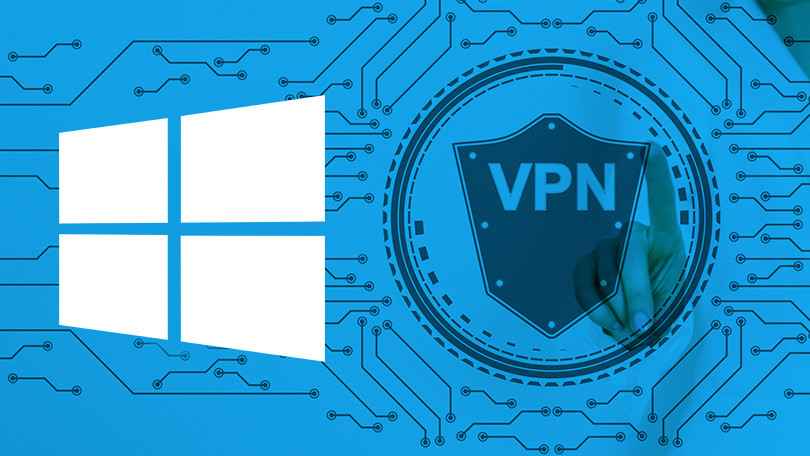
Microsoft has confirmed that the Windows 10 May 2019 Update (version 1903) contains a bug that could potentially affect the operation of virtual private networks (VPNs). According to Microsoft, the issue affects the Remote Access Connection Manager (RASMAN) service, a Windows background service that is used to manage connections to a VPN. The glitch could 50 million Windows 10 users worldwide.
RASMAN service runs in the background for always-on VPNs to work, or for VPN users who connect to the internet via dial-up. If the service stops working, it will interfere with these users’ VPN connections. In an update to its support document released on June 27, 2019 (OS Build 18362.207), Microsoft revealed that the bug is affecting Windows 10 version 1903 with the KB4497935 update installed.
Microsoft is currently working on a resolution and estimate a solution to be available in late July. In the meantime, the company provides instructions on how to fix the RASMAN service error detailed below.
How to fix Remote Access Connection Manager (RASMAN) service error 0xc0000005
Symptoms:
The Remote Access Connection Manager (RASMAN) service may stop working and you may receive the error “0xc0000005” on devices where the diagnostic data level is manually configured to the non-default setting of 0. You may also receive an error in the Application section of Windows Logs in Event Viewer with Event ID 1000 referencing “svchost.exe_RasMan” and “rasman.dll”.
This issue only occurs when a VPN profile is configured as an Always On VPN (AOVPN) connection with or without device tunnel. This does not affect manual only VPN profiles or connections.
Fixes:
To mitigate this issue, use one of the steps below, either the group policy step or the registry step, to configure one of the default telemetry settings.
Set the value for the following group policy settings:
- Group Policy Path: Computer Configuration\Administrative Templates\Windows Components\Data Collection and Preview Builds\Allow Telemetry
- Safe Policy Setting: Enabled and set to 1 (Basic) or 2 (Enhanced) or 3 (Full)
Or set the following registry value:
SubKey: HKEY_LOCAL_MACHINE\SOFTWARE\Policies\Microsoft\Windows\DataCollection
Setting: AllowTelemetry
Type: REG_DWORD
Value: 1, 2 or 3
Note If the Remote Access Connection Manager service is not running after setting the Group Policy or registry key, you will need to manually start the service or restart the device.




