How To Delete Your Facebook Account Permanently – 2019

With all the ongoing privacy concerns ranging from Facebook tracking its users to sharing your personal data to third party companies like Cambridge Analytica, there are many reasons why you may want to delete your Facebook account. You may just be tired of the social media once and for all and make friends in the real world.
Whatever your reasons may be, below is step-by-step guide on how you can permanently delete your Facebook account. However, before you permanently delete your account, it is recommended you first backup a copy of your information like photos, videos, especially photos or posts from relatives and friends.
How to download your information on Facebook
- Step 1. Click the upside-down triangle in the top right-hand corner of any Facebook page.
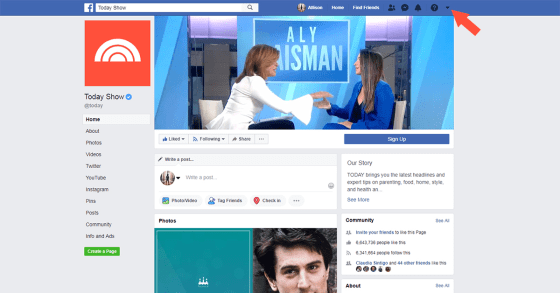
- Step 2. Go to “Settings.”
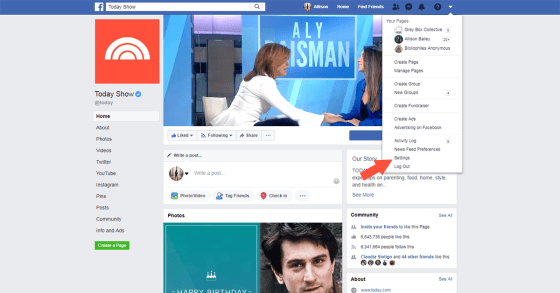
- Step 3. Click “Your Facebook Information.”
- Step 4. Click “View” next to “Download Your Information.”
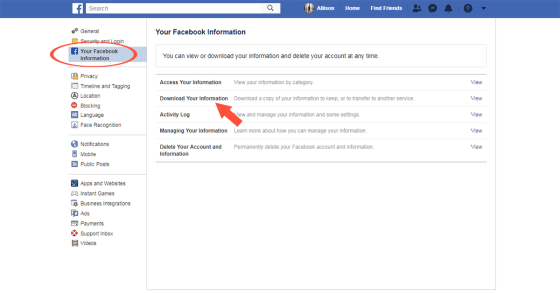
- Step 5. To add or remove categories of data from your request, check or uncheck the boxes on the right side of the page.

- Step 6. Choose the format of your download, the quality of photos and videos and the date range of your request.
- Step 7. Click “Create File” to confirm your request.
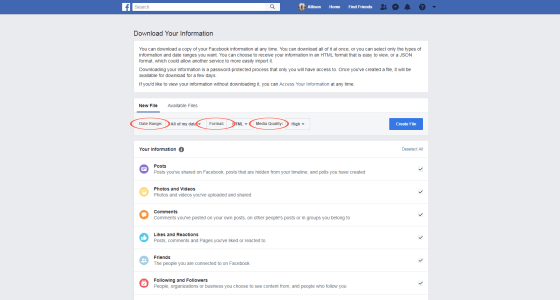
- Step 8. You will get a notification when your download request is prepared.
- Step 9. Navigate to the “Download Your Information” page again (click the upside-down triangle >> “Settings” >> “Your Facebook Information” >> click “View” next to “Download Your Information”).
- Step 10. Click “Download.”
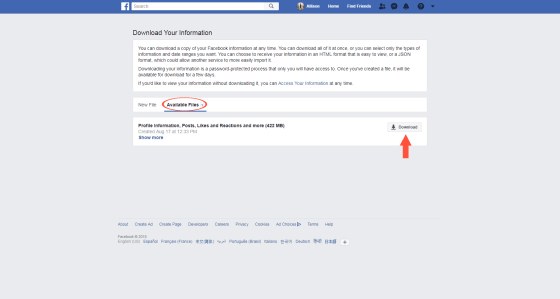
After you re-enter your password, the file should begin downloading. After you have successfully downloaded and save a backup of your important information. Then it’s time to delete your Facebook account.
How to delete your Facebook account
Account Deletion
To fully delete your Facebook account forever and ever, go to facebook.com/help/delete_account. Just be aware that, per the Facebook data use policy, “after you remove information from your profile or delete your account, copies of that information may remain viewable elsewhere to the extent it has been shared with others, it was otherwise distributed pursuant to your privacy settings, or it was copied or stored by other users.”
- Step 1. Go to the “Delete Your Account” page.
(https://www.facebook.com/help/delete_account)
There is a deletion grace period of 30 days now (up from 14). That means there is a month before Facebook gets rid of your account, just in case you change your mind. It’s just one more way Facebook cares. Even though your account has been deleted, Facebook is still mandated to follow Federal archiving rules and regulations.
- Step 2. Click “Delete Account” in the bottom right-hand corner.
Below is also a video of how to delete your Facebook account
https://www.youtube.com/watch?v=-qUlr5vtM0s


