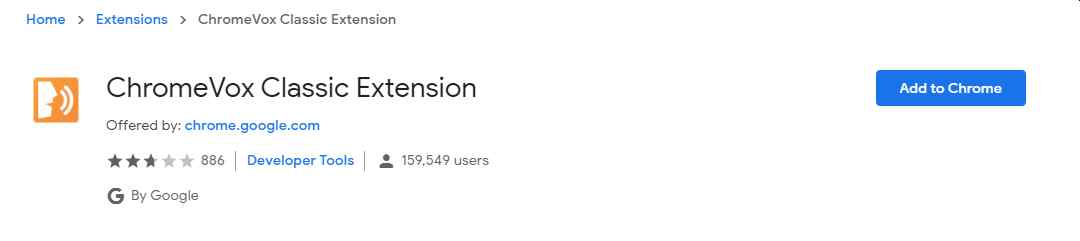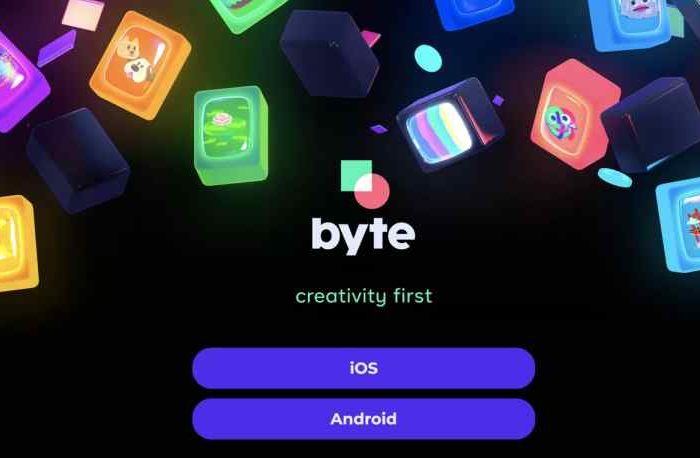How to make Google Docs read your documents out loud to you, using a Google Chrome Vox extension
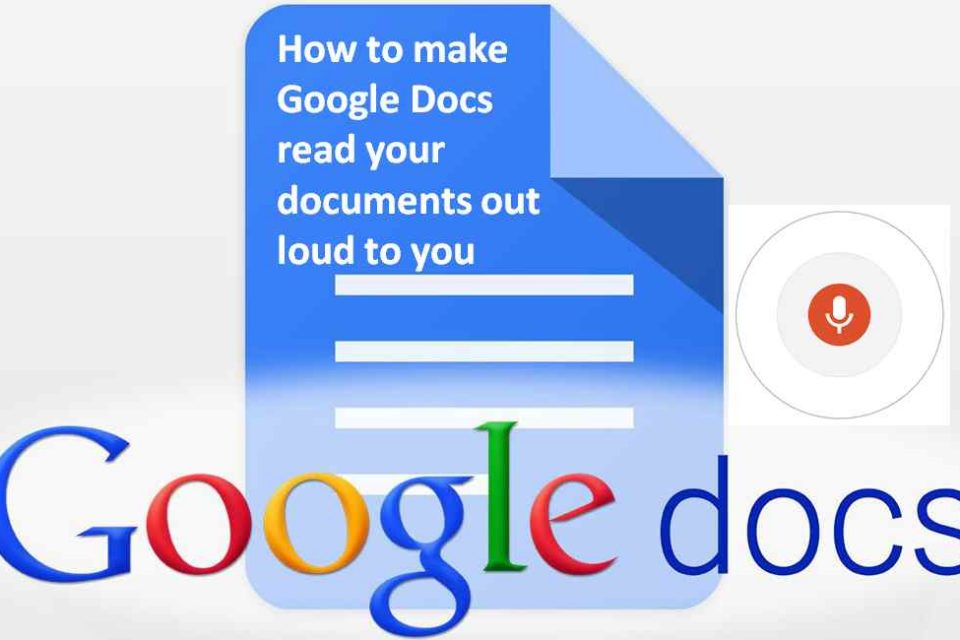
Do you know you can make Google Docs read texts to you out loud using the text-to-speech (TTS) function? Yes, you can! All you need is a ChromeVox extension, which will read the text of any web page aloud to you.
You may be wondering why you need Google to read out loud the text to you. Text-to-speech function has many potential use cases. Take for instance, TTS give users with speech disabilities a way to communicate easily, using symbols or typed text that translate into natural-sounding text-to-speech.
In order for the text-to-speech function to work, you first need to add ChromeVox extension to your Google Chrome web browser on a PC or Mac computer. You may also click on the image below to add the ChromeVox Extension to your Chrome browser.
Without much ado, below is how to make Google Docs read texts aloud to you.
1. Open your Google Doc
2. Click “Tools” in the top toolbar.
3. Select “Accessibility settings.”
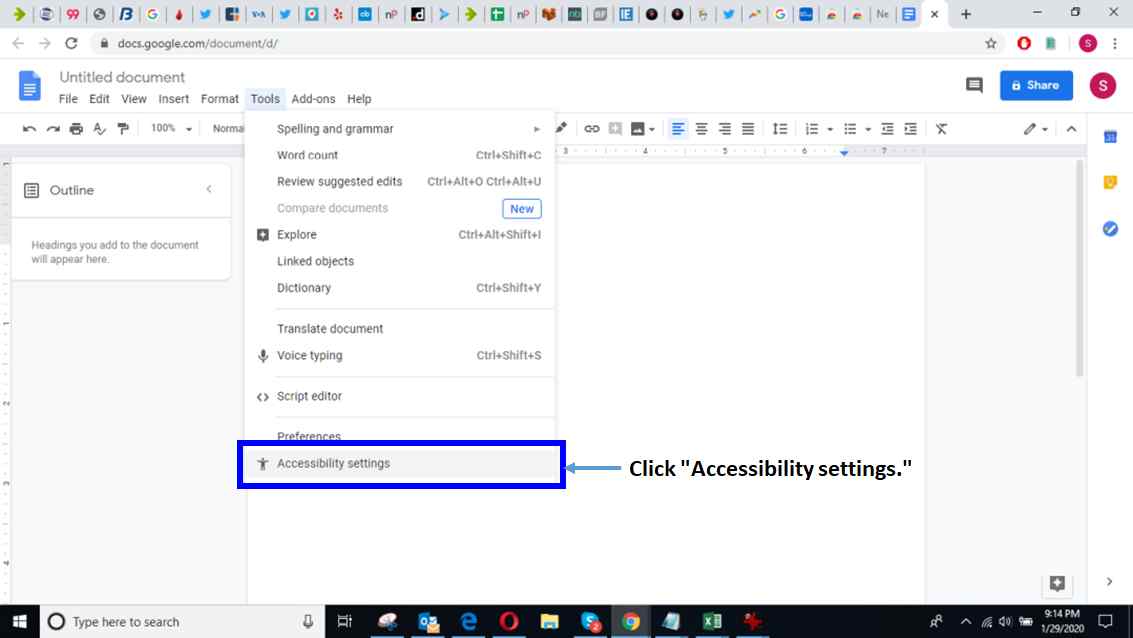
Click “Accessibility settings.”
4. Tick the box next to “Turn on Screen Reader Support” and then click “OK.” You should now see a new section appear in your top toolbar called “Accessibility.”
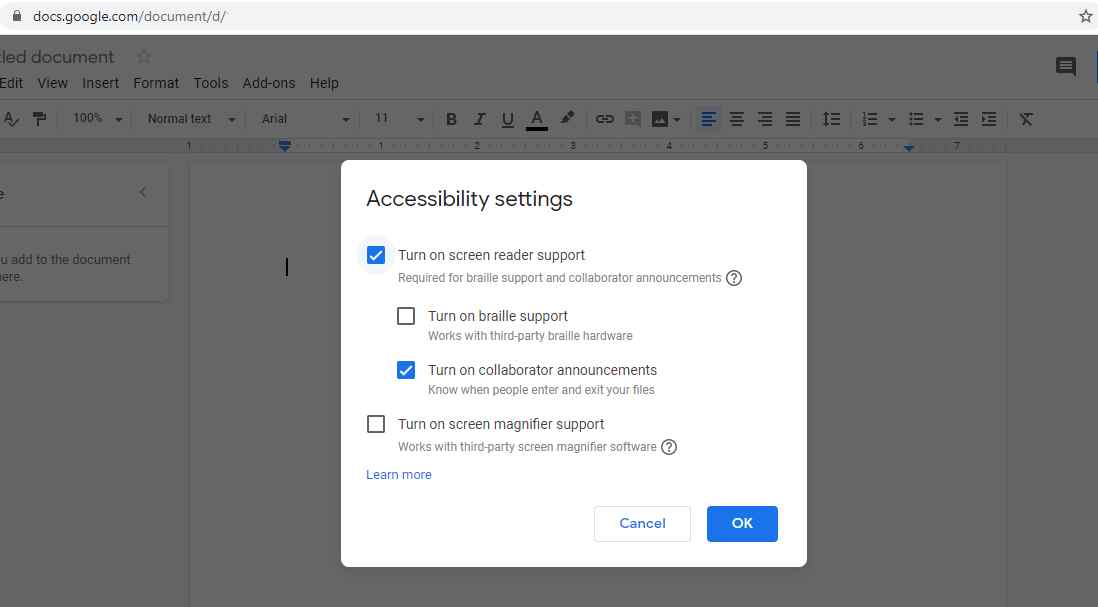
Click “OK” once the box is checked.
5. Highlight the section of text you want read aloud.
6. Click “Accessibility” and then “Speak,” followed by “Speak selection.”

You’re all set. Google ChromeVox will now read text selection to you.